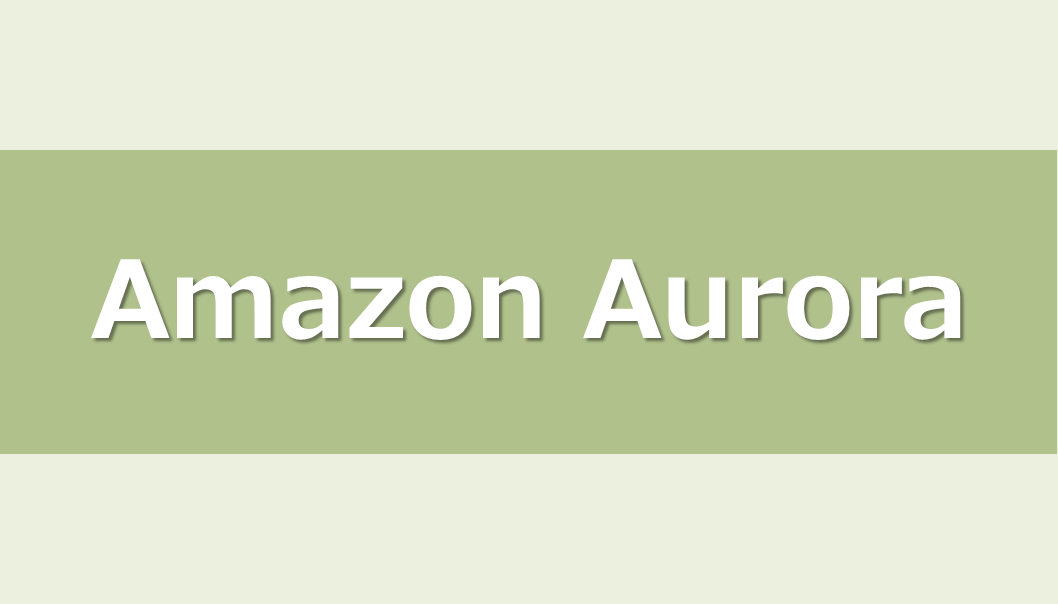Amazon Aurora PostgreSQLのスナップショットからリストアした際に、
「クラスターしか作られず、DBインスタンスがない」
、という問題に直面しました。
AWS公式ドキュメントを確認すると、クラスターをリストア後にプライマリ(ライター)DBインスタンスを"作成"しなければいけないようです。
今回の記事では、AWS CLIを利用してAmazon Auroraの正しいリストア手順を実施し、元のデータを復元する方法を紹介します。
クラスターしか作られていない!
まず restore-db-cluster-from-snapshot を実行してクラスターをリストアしてみたところ、DB インスタンスが作成されず、PostgreSQLに接続できませんでした。
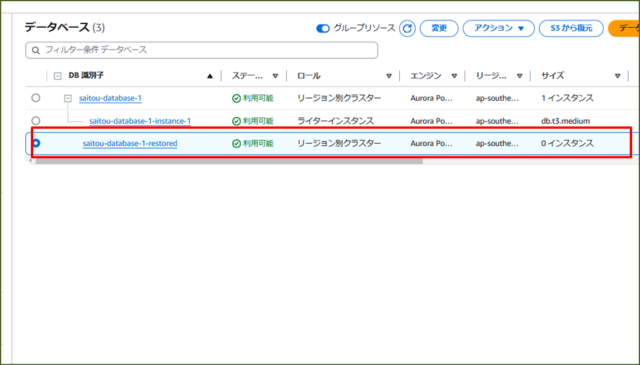
実際に psql で接続しようとすると、以下のエラーが発生。
[ec2-user@ip-10-0-1-223 ~]$ psql -h $HOST -p $PORT -U $DB_USER
psql: error: could not translate host name "saitou-database-1.cluster-<ランダム文字列>.ap-southeast-1.rds.amazonaws.com" to address: Name or service not known
元の状態に戻すために、ドキュメントを確認しながら復元してみます。
■1.前提条件
正しく復元を行うための環境・事前準備は以下の通りです。
●必要な環境
-
EC2インスタンス作成済み
AWS CLIを実行するための環境です。 -
Aurora for PostgreSQL 作成済み
スナップショットを取得するためのオリジナルのクラスターです。 -
AWS CLIインストール済み
インストール方法はこちら -
PostgreSQLクライアントのインストール済み
インストール方法はこちら
●必要な IAM 権限
EC2インスタンスにアタッチするIAMロールには、以下のアクションを許可したポリシーを付与してください。
rds:CreateDBClusterSnapshotrds:CreateDBInstancerds:Describe*
■2.リストア前のサンプルデータ作成
スナップショットを作成する前に、サンプルデータを登録してリストア後に比較できるようにしておきます。
↓Auroraが作成されていることを確認します。
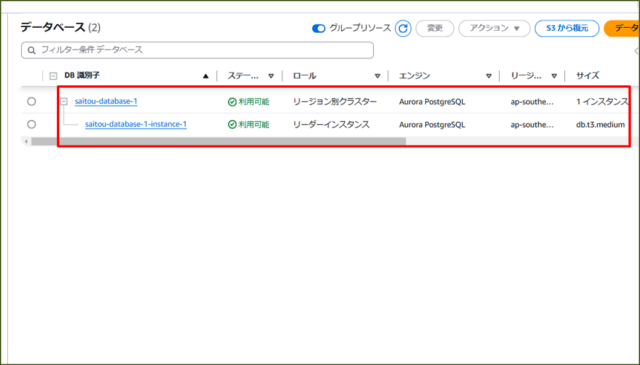
↓サーバからデータベースに接続します。
【コマンド】
DB_USER=postgres
PASSWORD=<パスワード>
HOST=saitou-database-1.cluster-<ランダム文字列>.ap-southeast-1.rds.amazonaws.com
PORT=5432
export PGPASSWORD=$PASSWORD
psql -h $HOST -p $PORT -U $DB_USER
【実行結果】
[ec2-user@ip-10-0-1-223 ~]$ psql -h $HOST -p $PORT -U $DB_USER
psql (16.6, server 16.4)
SSL connection (protocol: TLSv1.3, cipher: TLS_AES_256_GCM_SHA384, compression: off)
Type "help" for help.
postgres=>
↓つぎに、サンプルテーブルを作成します。
【コマンド】
CREATE TABLE sample_data (
id SERIAL PRIMARY KEY,
name TEXT NOT NULL,
created_at TIMESTAMP DEFAULT now()
);
【実行結果】
postgres=> CREATE TABLE sample_data (
id SERIAL PRIMARY KEY,
name TEXT NOT NULL,
created_at TIMESTAMP DEFAULT now()
);
CREATE TABLE
postgres=>
↓つづいて、データの挿入を実施します。
【コマンド】
INSERT INTO sample_data (name) VALUES
('Alice'),
('Bob'),
('Charlie');
【実行結果】
postgres=> INSERT INTO sample_data (name) VALUES
('Alice'),
('Bob'),
('Charlie');
INSERT 0 3
postgres=>
さいごに、データを確認しましょう。
↓【コマンド】
SELECT * FROM sample_data;
【実行結果】
postgres=> SELECT * FROM sample_data;
id | name | created_at
----+---------+----------------------------
1 | Alice | 2025-02-07 23:53:53.265513
2 | Bob | 2025-02-07 23:53:53.265513
3 | Charlie | 2025-02-07 23:53:53.265513
(3 rows)
postgres=>
こちらで準備OKです。
■3.スナップショットの作成
リストアで利用するスナップショットを作成します。
↓サーバから以下のコマンドを実行します。
【コマンド】
aws rds create-db-cluster-snapshot \
--db-cluster-snapshot-identifier <作成するスナップショット名> \
--db-cluster-identifier <スナップショットを取得するクラスター名> \
--region <リージョン>
【実行結果】
[ec2-user@ip-10-0-1-223 ~]$ aws rds create-db-cluster-snapshot \
--db-cluster-snapshot-identifier saitou-database-1-cluster-snapshot \
--db-cluster-identifier saitou-database-1 \
--region ap-southeast-1
{
"DBClusterSnapshot": {
"AvailabilityZones": [
"ap-southeast-1a",
"ap-southeast-1b",
"ap-southeast-1c"
],
"DBClusterSnapshotIdentifier": "saitou-database-1-cluster-snapshot",
"DBClusterIdentifier": "saitou-database-1",
"SnapshotCreateTime": "2025-02-07T23:57:57.170000+00:00",
"Engine": "aurora-postgresql",
"EngineMode": "provisioned",
"AllocatedStorage": 1,
"Status": "creating",
"Port": 0,
"VpcId": "vpc-0c5cbf18254a8cb57",
"ClusterCreateTime": "2025-02-07T23:42:47.158000+00:00",
"MasterUsername": "postgres",
"EngineVersion": "16.4",
"LicenseModel": "postgresql-license",
"SnapshotType": "manual",
"PercentProgress": 0,
"StorageEncrypted": false,
"DBClusterSnapshotArn": "arn:aws:rds:ap-southeast-1:<ACCOUNT_ID>:cluster-snapshot:saitou-database-1-cluster-snapshot",
"IAMDatabaseAuthenticationEnabled": false,
"TagList": [],
"DbClusterResourceId": "cluster-FLRMABTGXSE6xxxxxxxxxxxxxxx"
}
}
↓作成したスナップショットが利用可能か、状態を確認します。
【コマンド】
aws rds describe-db-cluster-snapshots \
--db-cluster-snapshot-identifier <作成したスナップショット名> \
--region <リージョン> \
--query "DBClusterSnapshots[0].Status"
【実行結果】
[ec2-user@ip-10-0-1-223 ~]$ aws rds describe-db-cluster-snapshots \
--db-cluster-snapshot-identifier saitou-database-1-cluster-snapshot \
--region ap-southeast-1 \
--query "DBClusterSnapshots[0].Status"
"available"
"available" になったらリストア可能です。
■4.クラスターをスナップショットからリストア
それでは、クラスターをスナップショットからリストアしてみましょう。
↓以下のコマンド実行します。
【コマンド】
aws rds restore-db-cluster-from-snapshot \
--db-cluster-identifier <リストア後のクラスター名> \
--snapshot-identifier <作成したスナップショット名> \
--engine aurora-postgresql \
--db-subnet-group-name <クラスターが利用するサブネットグループ名> \
--vpc-security-group-ids <クラスターが利用するセキュリティグループID> \
--region <リージョン>
【実行結果】
[ec2-user@ip-10-0-1-223 ~]$ aws rds restore-db-cluster-from-snapshot \
--db-cluster-identifier saitou-database-1-restored \
--snapshot-identifier saitou-database-1-cluster-snapshot \
--engine aurora-postgresql \
--db-subnet-group-name default-vpc-0c5cbf18254a8cb57 \
--vpc-security-group-ids sg-0d5694405acf09262 \
--region ap-southeast-1
{
"DBCluster": {
"AllocatedStorage": 1,
"AvailabilityZones": [
"ap-southeast-1a",
"ap-southeast-1b",
"ap-southeast-1c"
],
"BackupRetentionPeriod": 7,
"DatabaseName": "testdb",
"DBClusterIdentifier": "saitou-database-1-restored",
"DBClusterParameterGroup": "default.aurora-postgresql16",
"DBSubnetGroup": "default-vpc-0c5cbf18254a8cb57",
"Status": "creating",
"Endpoint": "saitou-database-1-restored.cluster-<ランダム文字列>.ap-southeast-1.rds.amazonaws.com",
"ReaderEndpoint": "saitou-database-1-restored.cluster-ro-<ランダム文字列>.ap-southeast-1.rds.amazonaws.com",
"MultiAZ": false,
"Engine": "aurora-postgresql",
"EngineVersion": "16.4",
"Port": 5432,
"MasterUsername": "postgres",
"PreferredBackupWindow": "15:47-16:17",
"PreferredMaintenanceWindow": "fri:19:37-fri:20:07",
"ReadReplicaIdentifiers": [],
"DBClusterMembers": [],
"VpcSecurityGroups": [
{
"VpcSecurityGroupId": "sg-0d5694405acf09262",
"Status": "active"
}
],
"HostedZoneId": "Z2G0U3KFCY8NZ5",
"StorageEncrypted": false,
"DbClusterResourceId": "cluster-PEIUOW33YN6TKLxxxxxxxxxxxxxxx",
"DBClusterArn": "arn:aws:rds:ap-southeast-1:<ACCOUNT_ID>:cluster:saitou-database-1-restored",
"AssociatedRoles": [],
"IAMDatabaseAuthenticationEnabled": false,
"ClusterCreateTime": "2025-02-08T01:01:30.705000+00:00",
"EngineMode": "provisioned",
"DeletionProtection": false,
"HttpEndpointEnabled": false,
"CopyTagsToSnapshot": false,
"CrossAccountClone": false,
"DomainMemberships": [],
"TagList": [
{
"Key": "User",
"Value": "saitou"
}
],
"AutoMinorVersionUpgrade": true,
"DatabaseInsightsMode": "standard",
"NetworkType": "IPV4",
"LocalWriteForwardingStatus": "disabled",
"EngineLifecycleSupport": "open-source-rds-extended-support"
}
}
しかし、この時点ではクラスターしか作成されず、DBインスタンスは存在しないですね。
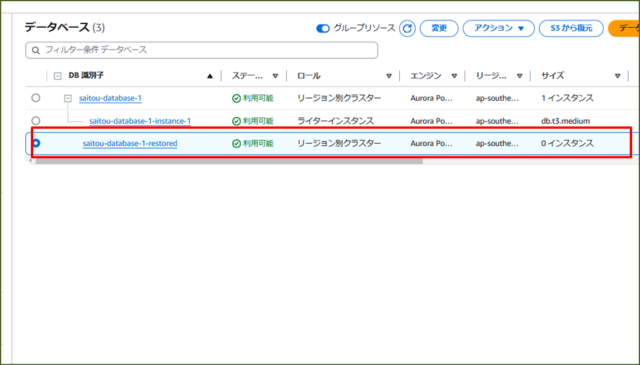
この時点で、データベースに接続を試みても、失敗します。
【実行結果】
[ec2-user@ip-10-0-1-223 ~]$ psql -h $HOST -p $PORT -U $DB_USER
psql: error: could not translate host name "saitou-database-1-restored.cluster-<ランダム文字列>.ap-southeast-1.rds.amazonaws.com" to address: Name or service not known
■5.DBインスタンスを手動で作成
Auroraクラスターには最低1つのプライマリ(ライター)DBインスタンスが必要です。リストア時には、クラスターリストア後にプライマリ(ライター)DBインスタンスを作成しなければいけません。
↓以下のコマンドで作成と、どのクラスターに紐づけるかを設定します。
【コマンド】
aws rds create-db-instance \
--db-instance-identifier <作成するDBインスタンス名> \
--db-cluster-identifier <リストアしたクラスター名> \
--engine aurora-postgresql \
--db-instance-class <インスタンスクラス> \
--availability-zone <DBインスタンスを配置するAZ> \
--db-subnet-group-name <DBインスタンスが利用するサブネットグループ名> \
--region <リージョン>
【実行結果】
[ec2-user@ip-10-0-1-223 ~]$ aws rds create-db-instance \
--db-instance-identifier saitou-database-1-instance-1-restored \
--db-cluster-identifier saitou-database-1-restored \
--engine aurora-postgresql \
--db-instance-class db.t3.medium \
--availability-zone ap-southeast-1a \
--db-subnet-group-name default-vpc-0c5cbf18254a8cb57 \
--region ap-southeast-1
{
"DBInstance": {
"DBInstanceIdentifier": "saitou-database-1-instance-1-restored",
"DBInstanceClass": "db.t3.medium",
"Engine": "aurora-postgresql",
"DBInstanceStatus": "creating",
"MasterUsername": "postgres",
"DBName": "testdb",
"AllocatedStorage": 1,
"PreferredBackupWindow": "15:47-16:17",
"BackupRetentionPeriod": 7,
"DBSecurityGroups": [],
"VpcSecurityGroups": [
{
"VpcSecurityGroupId": "sg-0d5694405acf09262",
"Status": "active"
}
],
"DBParameterGroups": [
{
"DBParameterGroupName": "default.aurora-postgresql16",
"ParameterApplyStatus": "in-sync"
}
],
"AvailabilityZone": "ap-southeast-1a",
"DBSubnetGroup": {
"DBSubnetGroupName": "default-vpc-0c5cbf18254a8cb57",
"DBSubnetGroupDescription": "Created from the RDS Management Console",
"VpcId": "vpc-0c5cbf18254a8cb57",
"SubnetGroupStatus": "Complete",
"Subnets": [
{
"SubnetIdentifier": "subnet-0558f94ac765e38ed",
"SubnetAvailabilityZone": {
"Name": "ap-southeast-1a"
},
"SubnetOutpost": {},
"SubnetStatus": "Active"
},
{
"SubnetIdentifier": "subnet-077c98826e8ea5c5b",
"SubnetAvailabilityZone": {
"Name": "ap-southeast-1c"
},
"SubnetOutpost": {},
"SubnetStatus": "Active"
},
{
"SubnetIdentifier": "subnet-01a44699e0d4d6d37",
"SubnetAvailabilityZone": {
"Name": "ap-southeast-1c"
},
"SubnetOutpost": {},
"SubnetStatus": "Active"
},
{
"SubnetIdentifier": "subnet-0be2cf8d6cd984a51",
"SubnetAvailabilityZone": {
"Name": "ap-southeast-1a"
},
"SubnetOutpost": {},
"SubnetStatus": "Active"
}
]
},
"PreferredMaintenanceWindow": "fri:14:28-fri:14:58",
"PendingModifiedValues": {},
"MultiAZ": false,
"EngineVersion": "16.4",
"AutoMinorVersionUpgrade": true,
"ReadReplicaDBInstanceIdentifiers": [],
"LicenseModel": "postgresql-license",
"OptionGroupMemberships": [
{
"OptionGroupName": "default:aurora-postgresql-16",
"Status": "in-sync"
}
],
"PubliclyAccessible": false,
"StorageType": "aurora",
"DbInstancePort": 0,
"DBClusterIdentifier": "saitou-database-1-restored",
"StorageEncrypted": false,
"DbiResourceId": "db-QPEMKTE7NOJRxxxxxxxxxxxxxx",
"CACertificateIdentifier": "rds-ca-rsa2048-g1",
"DomainMemberships": [],
"CopyTagsToSnapshot": false,
"MonitoringInterval": 0,
"PromotionTier": 1,
"DBInstanceArn": "arn:aws:rds:ap-southeast-1:<ACCOUNT_ID>:db:saitou-database-1-instance-1-restored",
"IAMDatabaseAuthenticationEnabled": false,
"DatabaseInsightsMode": "standard",
"PerformanceInsightsEnabled": false,
"DeletionProtection": false,
"AssociatedRoles": [],
"TagList": [],
"CustomerOwnedIpEnabled": false,
"BackupTarget": "region",
"NetworkType": "IPV4",
"StorageThroughput": 0,
"CertificateDetails": {
"CAIdentifier": "rds-ca-rsa2048-g1"
},
"DedicatedLogVolume": false,
"EngineLifecycleSupport": "open-source-rds-extended-support"
}
}
作成されたか、マネジメントコンソールから見てみます。
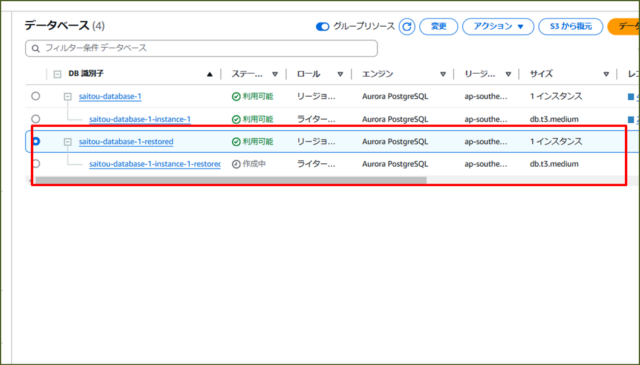
↓
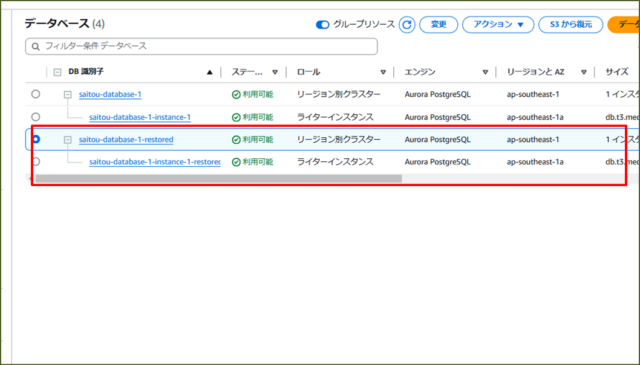
無事に作成され、かつリストアしたクラスターに紐づいていますね。
■6.データが正しくリストアされたか確認
リストアは完了しましたが、データはどうなっているのでしょうか。
冒頭で作成したサンプルデータがあるか確認してみましょう。
↓データベースに接続します。
【コマンド】
DB_USER=postgres
PASSWORD=<パスワード>
HOST=saitou-database-1-restored.cluster-<ランダム文字列>.ap-southeast-1.rds.amazonaws.com
PORT=5432
export PGPASSWORD=$PASSWORD
psql -h $HOST -p $PORT -U $DB_USER
↓データを確認確認しましょう。
SELECT * FROM sample_data;
【実行結果】
[ec2-user@ip-10-0-1-223 ~]$ psql -h $HOST -p $PORT -U $DB_USER
psql (16.6, server 16.4)
SSL connection (protocol: TLSv1.3, cipher: TLS_AES_256_GCM_SHA384, compression: off)
Type "help" for help.
postgres=> SELECT * FROM sample_data;
id | name | created_at
----+---------+----------------------------
1 | Alice | 2025-02-07 23:53:53.265513
2 | Bob | 2025-02-07 23:53:53.265513
3 | Charlie | 2025-02-07 23:53:53.265513
(3 rows)
データが復元されていればOKです!
今回のAuroraのリストア方法の紹介は以上です。
■補足: 構成の差分チェック
クラスターのリストアやDBインスタンスを作成する際に、名前やインスタンスクラスを設定しますが、他の設定値が一緒なのか心配になりました。
その確認のため、簡単な構成チェックスクリプトを用意し、確認してみます。
↓まずは、元クラスター・元DBインスタンス、リストアクラスター・DBインスタンスの設定値を取得し、jsonファイルに出力します。
【コマンド】
aws rds describe-db-clusters \
--db-cluster-identifier <元クラスター名> \
--region <リージョン> \
--output json > cluster_before.json
aws rds describe-db-clusters \
--db-cluster-identifier <リストアクラスター名> \
--region <リージョン> \
--output json > cluster_after.json
aws rds describe-db-instances \
--db-instance-identifier <元DBインスタンス名> \
--region <リージョン> \
--output json > instance_before.json
aws rds describe-db-instances \
--db-instance-identifier <リストアで作成したDBインスタンス名>\
--region <リージョン> \
--output json > instance_after.json
つづいて、スクリプトを用意します。
aurora-diff.py
import json
import difflib
def load_json(filename):
with open(filename, "r") as f:
return json.load(f)
def compare_dicts(dict1, dict2, keys_to_check):
differences = {}
for key in keys_to_check:
value1 = dict1.get(key)
value2 = dict2.get(key)
if value1 != value2:
differences[key] = {"Before": value1, "After": value2}
return differences
# 主要なクラスターの設定項目
cluster_keys = [
"Engine", "EngineVersion", "DBClusterParameterGroup", "DBSubnetGroup",
"VpcSecurityGroups", "StorageEncrypted", "BackupRetentionPeriod",
"DBClusterIdentifier"
]
# 主要なインスタンスの設定項目
instance_keys = [
"DBInstanceClass", "AllocatedStorage", "StorageType", "MultiAZ",
"Engine", "EngineVersion", "DBParameterGroups", "AvailabilityZone",
"VpcSecurityGroups", "DBSubnetGroup", "DBInstanceIdentifier"
]
# クラスターの比較
cluster_before = load_json("cluster_before.json")["DBClusters"][0]
cluster_after = load_json("cluster_after.json")["DBClusters"][0]
cluster_diff = compare_dicts(cluster_before, cluster_after, cluster_keys)
# インスタンスの比較
instance_before = load_json("instance_before.json")["DBInstances"][0]
instance_after = load_json("instance_after.json")["DBInstances"][0]
instance_diff = compare_dicts(instance_before, instance_after, instance_keys)
print("Cluster Configuration Differences:")
print(json.dumps(cluster_diff, indent=4))
print("\nInstance Configuration Differences:")
print(json.dumps(instance_diff, indent=4))
スクリプトが作成できましたら、実行してみましょう。
[ec2-user@ip-10-0-1-223 ~]$ python aurora-diff.py
Cluster Configuration Differences:
{
"DBClusterIdentifier": {
"Before": "saitou-database-1",
"After": "saitou-database-1-restored"
}
}
Instance Configuration Differences:
{
"DBInstanceIdentifier": {
"Before": "saitou-database-1-instance-1",
"After": "saitou-database-1-instance-1-restored"
}
}
差分比較した結果を見ると、名前しか差分はなさそうですね。
まとめ
Auroraをリストアした際に、いつまでたってもDBインスタンスが起動せず、しばらく困りました。
しかし、以下の点をを理解していれば、スナップショットからのリストア時に混乱しないかと思います。
- スナップショットからのリストアでは「Aurora クラスターのみ」復元される
- DB インスタンス(ライター)は自動では復元されない
- 手動で
create-db-instanceを実行し、クラスターにインスタンスを追加する必要がある
ぜひ試してみてください。
参考リンク:AWS公式ドキュメント
↓ほかの協栄情報メンバーもAmazon Auroraについての記事を公開しています。ぜひ参考にしてみてください。
■IAMデータベース認証を利用し、Aurora PostgreSQLに接続する手順(齊藤弘樹)
■EC2インスタンス(RHEL)からSecrets Managerを利用してAurora for PostgreSQL 16に接続する手順(齊藤弘樹)