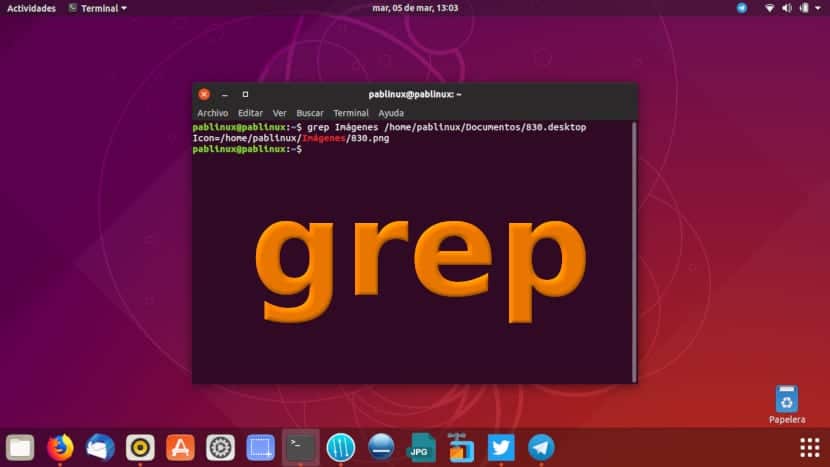この記事は公開されてから1年以上経過しています。情報が古い可能性がありますので十分ご注意ください。
これからLinuxの世界でよく使われるコマンドを紹介しようと思います。
まずはsed、awk、grep コマンド:
- sed:文字列を置換
- awk:文字列を抽出
- grep:文字列を検索
先日はsedを紹介しましたので、本日はgrepです。
grepを使って文字列を全置換したり、行単位で抽出したり、削除したり、いろいろなテキスト処理のできるコマンド。
1.名前grepの由来
grep の名の由来は、ラインエディタedのコマンド g/re/p である。その意味するところは「global regular expression print(ファイル全体から/正規表現に一致する行を/表示する)」で略号になっている
2.基本文法
grep コマンドの基本的な使い方は
grep オプション パターン ファイル3.便利なオプションたち
いくつかの簡単なケース操作の後、grepの一般的な使用法に精通しているはずです。grepの一般的なオプションを簡単に要約しましょう。実際の練習後の要約は、より良い学習効果があるはずです。
-
-A:一致する行に加えて、行の後のN行が追加で表示する
-
-B:一致する行に加えて、行の前のN行が追加で表示する
-
-C:一致する行に加えて、行の前後のN行が追加で表示する
-
-c:一致した行を数える
-
-e:複数のオプション間のロジック or の意味
-
-E:拡張正規表現をサポートする
-
-F:fgrepと同等
-
-i:アルファベットの大文字小文字の区別をしない。
-
-n:一致する行番号を表示する
-
-o:パターンに一致した箇所のみ出力する。
-
-q:クワイエットモード、情報は出力されません。スクリプトで一般的に使用される
-
-s:エラーメッセージを表示しない
-
-v:パターンに一致しない行を出力する。
-
-w:単語全体を表示する
-
-color:一致した文字列を色で強調表示する
4.使用例
1:指定されたプロセスを見つける
コマンド:
ps -ef|grep svnアウトプット:
[root@localhost ~]# ps -ef|grep svn
root 4943 1 0 Dec05 ? 00:00:00 svnserve -d -r /opt/svndata/grape/
root 16867 16838 0 19:53 pts/0 00:00:00 grep svn
[root@localhost ~]#説明:
最初のレコードは検出されたプロセスです。2番目の結果はgrepプロセス自体であり、検出される実際のプロセスではありません。
2:指定されたプロセスの数を見つける
コマンド:
ps -ef|grep svn -c
ps -ef|grep -c svnアウトプット:
[root@localhost ~]# ps -ef|grep svn -c
2
[root@localhost ~]# ps -ef|grep -c svn
2
[root@localhost ~]#3:ファイルからキーワードを読み取って検索する
コマンド:
cat test.txt | grep -f test2.txtアウトプット:
[root@localhost test]# cat test.txt
hnlinux
cloud5.jp
ubuntu
ubuntu linux
redhat
Redhat
linuxmint
[root@localhost test]# cat test2.txt
linux
Redhat
[root@localhost test]# cat test.txt | grep -f test2.txt
hnlinux
ubuntu linux
Redhat
linuxmint
[root@localhost test]#説明:test2.txtファイルから読み取ったキーワードを含むコンテンツ行をtest.txtファイルに出力します
4:ファイルからキーワードを読み取り、行番号を検索して表示する
コマンド:
cat test.txt | grep -nf test2.txtアウトプット:
[root@localhost test]# cat test.txt
hnlinux
cloud5.jp
ubuntu
ubuntu linux
redhat
Redhat
linuxmint
[root@localhost test]# cat test2.txt
linux
Redhat
[root@localhost test]# cat test.txt | grep -nf test2.txt
1:hnlinux
4:ubuntu linux
6:Redhat
7:linuxmint
[root@localhost test]#説明:test2.txtファイルから読み取ったキーワードを含むtest.txtファイルのコンテンツ行を出力し、各行の行番号を表示します
5:ファイルからキーワードを検索する
コマンド:
grep 'linux' test.txtアウトプット:
[root@localhost test]# grep 'linux' test.txt
hnlinux
ubuntu linux
linuxmint
[root@localhost test]# grep -n 'linux' test.txt
1:hnlinux
4:ubuntu linux
7:linuxmint
[root@localhost test]#6:複数のファイルからキーワードを検索する
コマンド:
grep 'linux' test.txt test2.txtアウトプット:
[root@localhost test]# grep -n 'linux' test.txt test2.txt
test.txt:1:hnlinux
test.txt:4:ubuntu linux
test.txt:7:linuxmint
test2.txt:1:linux
[root@localhost test]# grep 'linux' test.txt test2.txt
test.txt:hnlinux
test.txt:ubuntu linux
test.txt:linuxmint
test2.txt:linux
[root@localhost test]#説明:複数のファイルがある場合、照会した情報コンテンツ行を出力する場合、ファイル名が行の先頭に出力され、識別子として「:」が追加されます。
7:grepは独自のプロセスを表示しません
コマンド:
ps aux|grep \[s]sh
ps aux | grep ssh | grep -v "grep"アウトプット:
[root@localhost test]# ps aux|grep ssh
root 2720 0.0 0.0 62656 1212 ? Ss Nov02 0:00 /usr/sbin/sshd
root 16834 0.0 0.0 88088 3288 ? Ss 19:53 0:00 sshd: root@pts/0
root 16901 0.0 0.0 61180 764 pts/0 S+ 20:31 0:00 grep ssh
[root@localhost test]# ps aux|grep \[s]sh]
[root@localhost test]# ps aux|grep \[s]sh
root 2720 0.0 0.0 62656 1212 ? Ss Nov02 0:00 /usr/sbin/sshd
root 16834 0.0 0.0 88088 3288 ? Ss 19:53 0:00 sshd: root@pts/0
[root@localhost test]# ps aux | grep ssh | grep -v "grep"
root 2720 0.0 0.0 62656 1212 ? Ss Nov02 0:00 /usr/sbin/sshd
root 16834 0.0 0.0 88088 3288 ? Ss 19:53 0:00 sshd: root@pts/08:uで始まる行の内容を検索する
コマンド:
cat test.txt |grep ^uアウトプット:
[root@localhost test]# cat test.txt |grep ^u
ubuntu
ubuntu linux
[root@localhost test]#9:uで始まらない行の内容を出力する
コマンド:
cat test.txt |grep ^[^u]アウトプット:
[root@localhost test]# cat test.txt |grep ^[^u]
hnlinux
cloud5.jp
redhat
Redhat
linuxmint
[root@localhost test]#10:「hat」で終わる行コンテンツを出力する
コマンド:
cat test.txt |grep hat$アウトプット:
[root@localhost test]# cat test.txt |grep hat$
redhat
Redhat
[root@localhost test]#最後に
以上です。
どなたかの参考になれば幸いです〜。